Appearance
Extensions
Documentation update in progress
This user guide is currently for PopClip 2024.12. Please bear with me while I update it for PopClip 2025.9, which was just released.
Extensions add new actions to PopClip. You can install ready-made extensions and also create your own.
Configure, re-order and remove extensions in the Actions pane.
Get stuck in!
Browse the PopClip Extensions Directory which currently contains 221 extensions.
Installing a downloadable extension
When you download a ready-made extension it will have the file extension .popclipextz or .popcliptxt. Simply open the file to add the extension to PopClip.
Unsigned Extensions
If you see an "Unsigned Extension" warning it means the extension runs code that has the potential to access files on your machine or access the internet, and is not from PopClip's developer. You will need to confirm whether you want to install the extension.
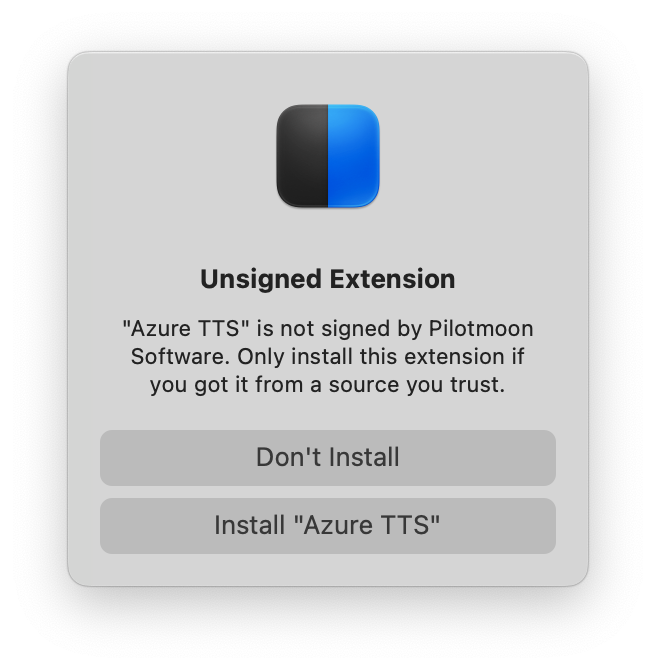
WARNING
Beware of extensions from untrusted sources as they can potentially be malicious.
Installing a snippet
PopClip can load extensions directly from a special plain text format called a "snippet". Snippets are useful for creating quick extensions and sharing them as plain text, without having to create a file. Snippets can be shared in emails, forums, on websites — anywhere you put plain text.
Here is an example snippet, which defines an action for searching Emojipedia for the selected text:
text
#popclip extension to search Emojipedia
name: Emojipedia
icon: search filled E
url: https://emojipedia.org/search/?q=***To install that, you select the text and then click the action Install Extension "Emojipedia" that appears in the PopClip bar.
Snippet format
Notice that the first line of the snippet starts with #popclip. This is a special marker that tells PopClip that this is a snippet. For more about snippets, see Snippets in the developer reference.
Creating your own extension
For more about creating both snippets and downloadable extensions, see Extensions Developer Reference.